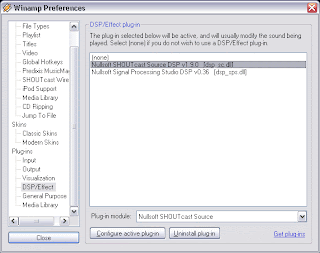src="http://pagead2.googlesyndication.com/pagead/show_ads.js">
Easy Setup and just take 10 minutes done!!!
First of all, let me give you a quick rundown on how it works. You have your music player (I will use Winamp, get it if you don't have it) and you play your music as you normally would. Through a plugin (which you will download and install), Winamp will send the music you play to the broadcasting server (which can be on your PC or on another one with a larger connection), and the server sends the music to the listeners, reencoding it to a better format, if you are so inclined. Note that the amount of listeners you will be able to support is limited by your outgoing bandwidth and the bitrate of the song you are streaming, so if you're streaming at 128 kbps and you have 256 kbps upload bandwidth, you'll obviously be able to support 256/128 = 2 listeners.
Download and install winamp:- Download and install the same broadcaster for winamp plugin
- Download and install correct shoutcast server for your PC
- Create your playlist in winamp.
- Configure your shoutcast server to accept on port 8000
- Configure your winamp plugin to see your shoutcast server on port 8000
- Hit play.
A SHOUTcast station requires an unfirewalled connection in order to be added to shoutcast.com’s list. So, you'll either need to open ports 8000/tcp and 8001/tcp (if you're running a firewall), or forward ports 8000/tcp and 8001/tcp to your LAN ip (if you're using NAT and your shoutcast server PC is behind router/gateway).
Install:
- http://www.shoutcast.com/download/serve.phtml
- http://www.shoutcast.com/downloads/shoutcast-dsp-1-8-2b-windows.exe
- demo : http://www.mygccfm.com